Tailor macOS Windows with SwiftUI - WWDC24
Peter Yaacoub •
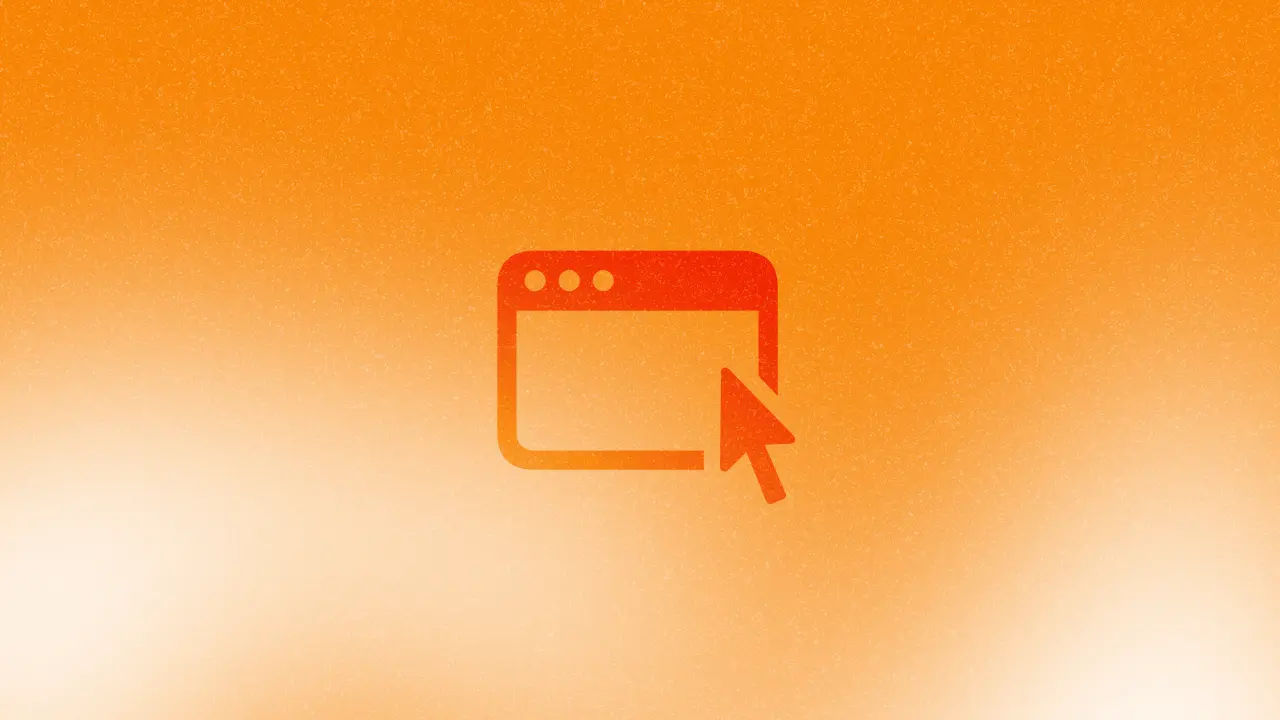
Introduction
macOS window customization with SwiftUI has reached new heights with the updates introduced at WWDC24. This article provides a summary of the “Tailor macOS Windows with SwiftUI” session, detailing the key features and modifications you can apply to enhance your app’s window experience on macOS.
Context
Default Window Layout
A macOS window typically consists of:
- Toolbar: Contains window controls and a title on the left-hand side, with additional toolbar items.
- Main Content: The primary content area of the window.
- Background: Underlies the main content.
- Shadow: Surrounds the window, providing a visual depth effect.
In SwiftUI, you use Window and WindowGroup views to create and manage these windows.
Customization on macOS
Removing the Toolbar
To remove the window’s toolbar, use the following modifiers:
.toolbar(removing: .title)
.toolbarBackgroundVisibility(.hidden, for: .windowToolbar)
Modifying the About Window
Create a new window with the “about” identifier to customize your app’s about window. You can then apply various modifiers:
Window("About", id: "about") {
AboutView()
.containerBackground(.thickMaterial, for: .window)
.windowResizability(.contentSize)
.windowMinimizeBehavior(.disabled)
.restorationBehavior(.disabled)
}
Additional Customizations
Explore other customization options such as creating borderless windows and welcome windows to suit specific needs.
Placement & Size
Default Window Placement
The placement and size of windows are crucial for user experience. Use the defaultWindowPlacement(_:) modifier to set the initial position and size of a window.
Ideal Window Placement
For cases where the user zooms the window, use the windowIdealPlacement(_:) modifier to ensure it behaves as expected.
Conclusion
The enhancements introduced at WWDC24 for customizing macOS windows with SwiftUI provide developers with powerful tools to create more intuitive and visually appealing applications. By leveraging these features, you can significantly improve the user experience in your macOS apps.