Creating a Custom Navigation Bar in SwiftUI
Peter Yaacoub •
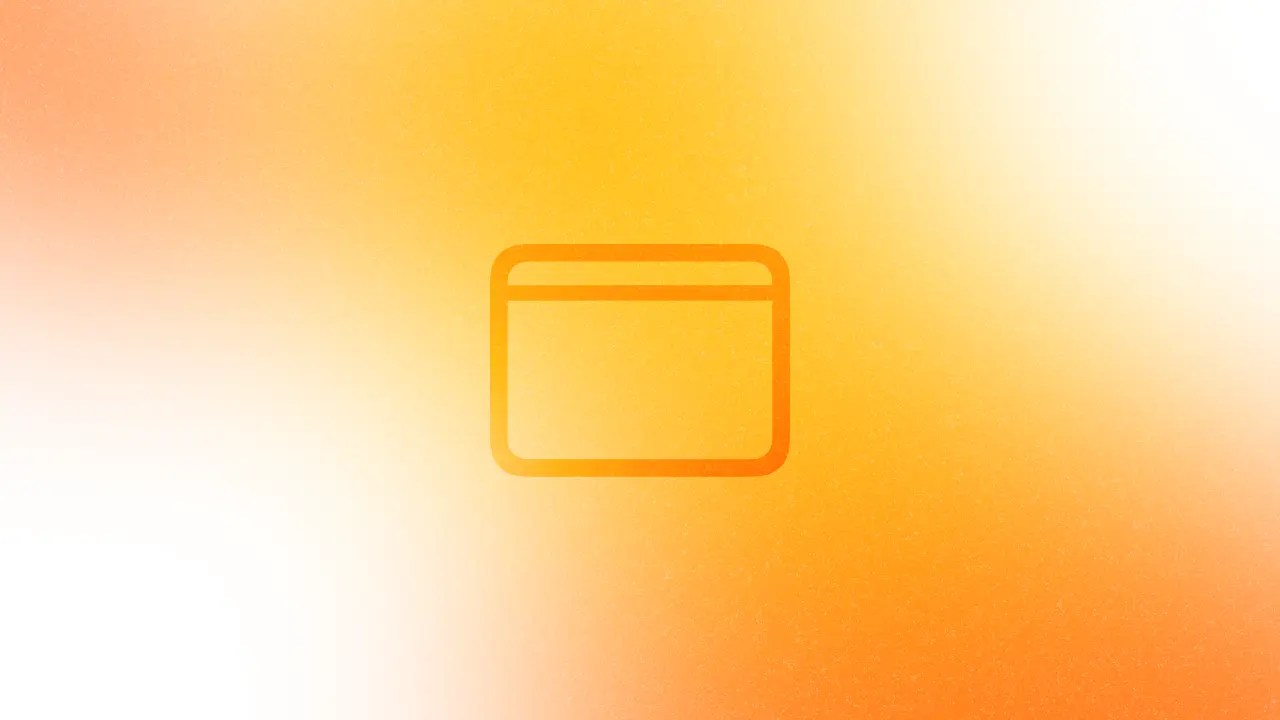
Introduction
Navigation bars are a crucial component of many iOS applications, providing users with context and navigation options. While SwiftUI offers a built-in NavigationStack with a default navigation bar, there are times when you need more control over the appearance and functionality. In this article, we’ll explore how I created a custom navigation bar in SwiftUI, allowing for greater flexibility and design customization for my app Catzumi.
Structure
Before diving into the implementation, let’s outline the structure of our custom NavigationBar:
- A ZStack for layering background and content
- Customizable leading and trailing views
- A central title view
Code Implementation
We use generic types <Title: View, Leading: View, Trailing: View> to allow for flexible content in each part of the navigation bar, and the init method uses @ViewBuilder to create custom views for the title, leading, and trailing areas. Default empty views are provided for leading and trailing.
import SwiftUI
struct NavigationBar<Title: View, Leading: View, Trailing: View>: View {
// MARK: - Init
init(@ViewBuilder title: () -> Title, leading: () -> Leading = { EmptyView() }, trailing: () -> Trailing = { EmptyView() }) {
self.title = title()
self.leading = leading()
self.trailing = trailing()
}
// MARK: - Properties
var title: Title
var leading: Leading
var trailing: Trailing
// MARK: - Properties (View)
var body: some View {
ZStack {
HStack(spacing: 0) {
leading.padding()
Spacer()
trailing.padding()
}
HStack {
title.padding()
}
}
.foregroundStyle(Color.black)
.frame(height: 50)
.background(
Color.white
.ignoresSafeArea(edges: .top)
)
}
}
Usage
Here’s how you might use the custom NavigationBar in a SwiftUI view:
struct ContentView: View {
var body: some View {
VStack {
NavigationBar {
Text("My App")
} leading: {
Button(action: {}) { Image(systemName: "star") }
} trailing: {
Button(action: {}) { Image(systemName: "gear") }
}
}
}
}
Conclusion
Creating a custom navigation bar in SwiftUI offers greater control over your app’s user interface. This implementation provides a flexible foundation for your navigation bar that you can easily extend and modify to suit your specific needs. Remember to consider accessibility and iOS design guidelines when customizing your navigation bar. With this custom implementation inspired by Catzumi, you have the freedom to create a unique and branded experience while maintaining the familiar iOS navigation paradigms that users expect.